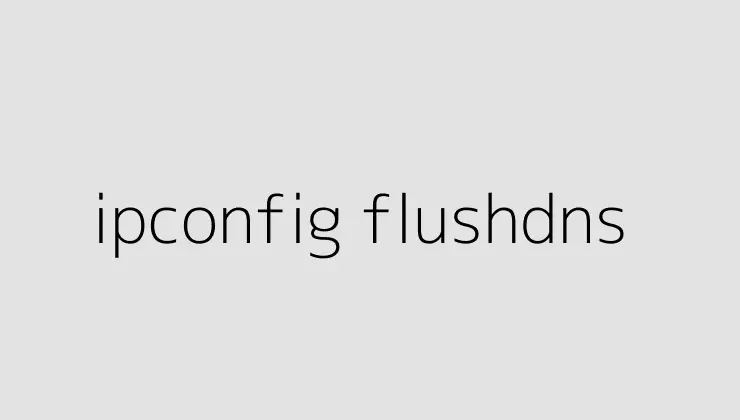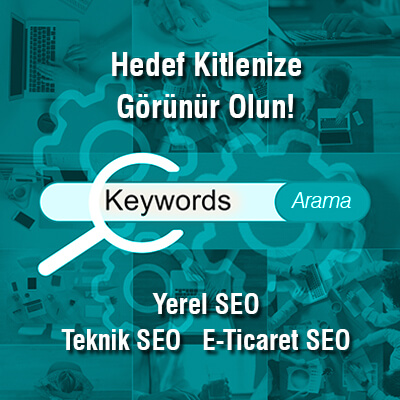“ipconfig flushdns nedir? Nasıl yapılır? Bu makalede ipconfig flushdns komutu hakkında detaylı bilgi edinebilirsiniz. Ayrıca DNS önbelleğini nasıl temizleyeceğinizi adım adım öğrenebilirsiniz.”
How to Clear DNS Cache Using ipconfig flushdns in Windows
Are you experiencing slow internet connection or problems accessing certain websites? The issue may stem from a cached DNS lookup result. Fortunately, you can easily fix this by clearing your DNS cache using the ipconfig flushdns command. In this article, we’ll show you how to do it step-by-step.
Step 1: Open Command Prompt
To use the ipconfig flushdns command, you need to access the Command Prompt window. To do this:
- Press the Windows + R keys to open the Run dialog box.
- Type in “cmd” or “command prompt” and press Enter.
- The Command Prompt window will open.
Step 2: Type in the ipconfig flushdns Command
Once you have the Command Prompt window open, you can type in the ipconfig flushdns command to clear your DNS cache. Here’s how:
- Type in “ipconfig /flushdns” and press Enter.
- The command will delete your DNS cache and you will receive a confirmation message once it’s done.
Step 3: Check Your Internet Connection
After clearing your DNS cache, you can test your internet connection to see if the issue has been resolved. Open your preferred web browser and try to access the website that was previously giving you trouble. If the website loads quickly and without errors, then the DNS cache was likely the problem and has been resolved.
Why Clearing DNS Cache is Important
DNS caching is the process of storing recently accessed DNS lookups on your computer or internet service provider’s server. This helps speed up the process of accessing websites that you have visited before, as your computer doesn’t have to perform a DNS lookup every time you visit. However, if the DNS cache becomes outdated or corrupted, it can lead to slow internet connection or errors when accessing certain websites.
By clearing your DNS cache, you force your computer to perform a fresh DNS lookup when accessing a website, ensuring that you have the most up-to-date and accurate information. This can help resolve internet connection problems and improve your browsing experience.
Conclusion
The ipconfig flushdns command is a simple yet effective solution to clear your DNS cache and fix internet connection problems. By following the steps outlined in this article, you can easily perform a DNS cache flush and ensure that you have the most up-to-date information when accessing websites.
FAQs
1. Will clearing DNS cache affect my browsing history?
No, clearing your DNS cache will not affect your browsing history. It only deletes the stored DNS lookup results, which have no impact on your browsing data.
2. How often should I clear my DNS cache?
It’s not necessary to clear your DNS cache regularly. Only do it when experiencing internet connection problems or when directed to by customer support.
3. Can I clear DNS cache on a Mac computer?
Yes, you can clear DNS cache on a Mac computer using the Terminal application and the sudo killall -HUP mDNSResponder command.
4. Does clearing DNS cache improve internet speed?
Clearing DNS cache can sometimes improve internet speed, especially if the cache was outdated or corrupted. However, it’s not a guaranteed solution for improving internet speed.
5. Are there any risks in clearing DNS cache?
No, there are no risks in clearing DNS cache. It’s a safe and easy solution to resolving internet connection problems.